Download the app and start creating pixel art
The standard version of SprEd is free and comes packed with features for editing single sprites.
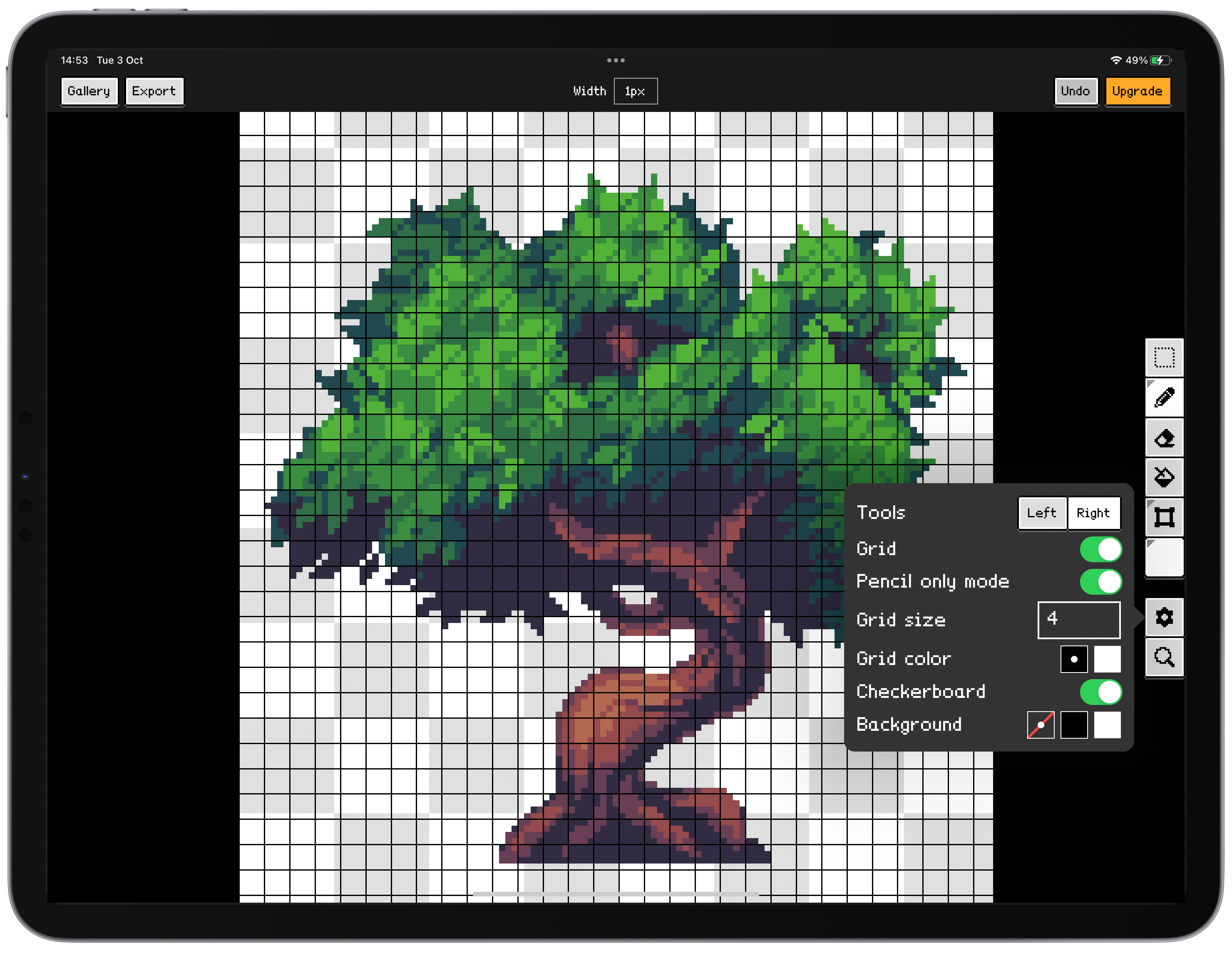
Use a wide variety of drawing tools and configure the editor in a way that works for you with control over the grid, tool placement and the background.

Use custom palettes or choose from a selection of pre-made classic palettes to get started.
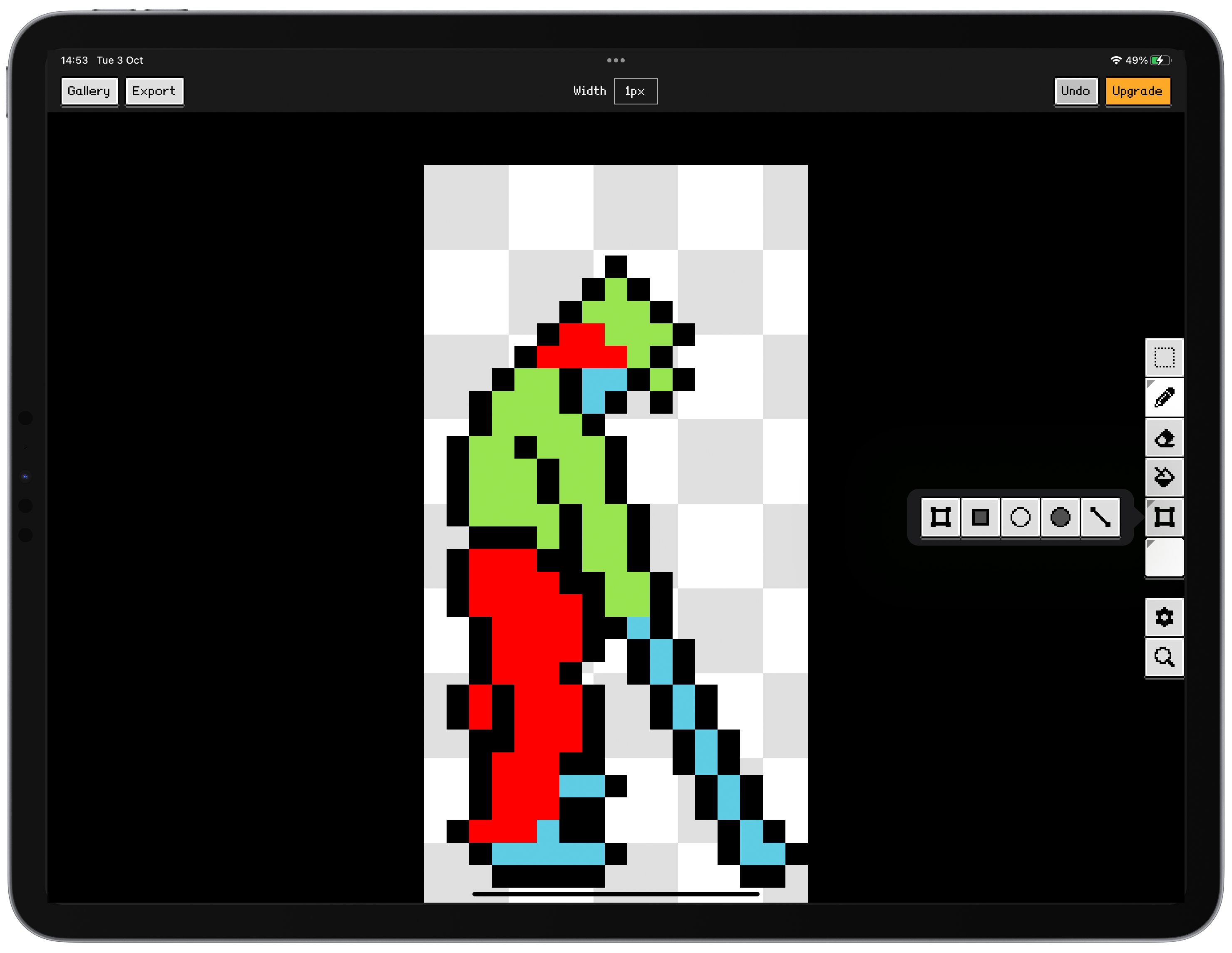
Editing tools include a pencil, spray can, eraser, flood fill, a variety of shapes and cut, copy and paste.
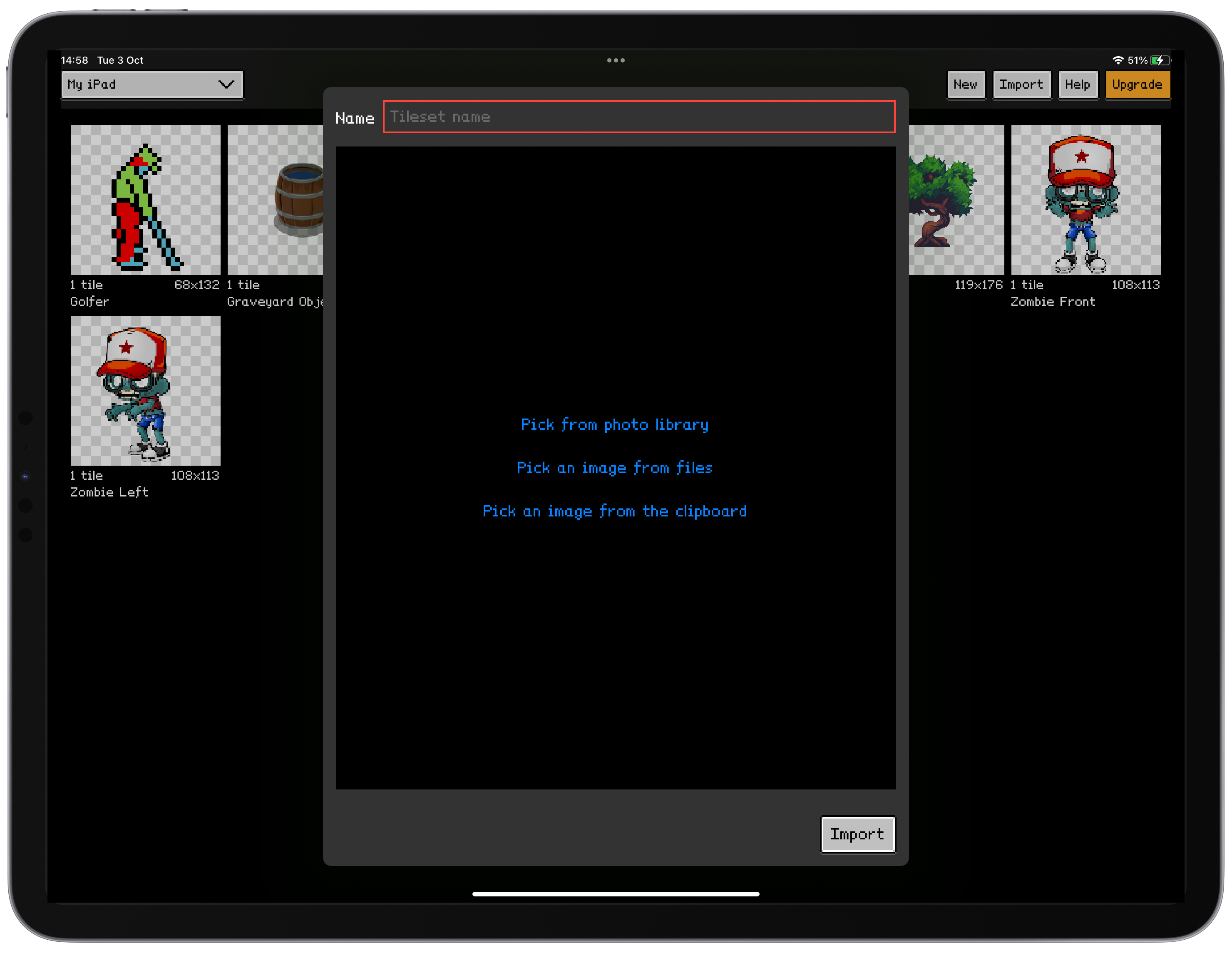
Either create an image with a blank canvas or import an image from Photos, Files or the clipboard.
Frequently asked questions
How do I scroll without drawing?
You can use one finger to draw and two fingers to scroll. If you're using an Apple Pencil then you can enable Pencil Only Mode and use a single finger to scroll.
How do I change the pencil width?
Hole your finger (or the pencil) on the width indicator and move it left and right.
How do I access the RGB / HSL color picker?
Tap and hold the color indicator.
Why do my pictures appear blurry in the Photos app?
Images are scaled for viewing in the Photos app and this scaling results in the blurry appearance. Exporting them from Photos should result in a clear image, alternatively (and this is how I work) I recommend exporting directly to Files.
How do I select and use a colour in my image?
You can long press at any time in the editor and it will pick up the colour under your finger or pencil and set it as the current colour. You can also use the palette options to pick up all the colours in the image and place them in the palette.
What about Privacy?
Our privacy policy is really simple. We don't think you should be spied upon and tracked all over the web or on your devices and so we don't collect any information about you, or your usage of the app, at all.
If you contact us by email then we will never share your email address with a third party or use it for any purpose other than responding to your email.
And finally this website contains no tracking cookies or analytics of any kind. We don't want to know who you are or what you do on the web. We just want you to enjoy using SprEd.
Where do the cool sprites on this website come from?
Its a combination of things drawn by the author and things either purchased or available for free. I can generally tweak artwork to suit my purposes or work from a reference but I'm definitely more a developer than an artist so I tend to look for great affordable artwork that I can use directly or as a base. There are some links below to some of the resources I have used:
Where the artwork indicates it is commercial an appropriate license has been purchased.





